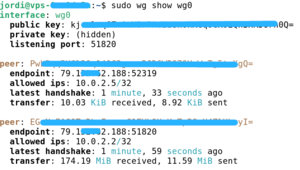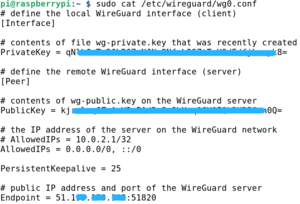Diferència entre revisions de la pàgina «WireGuard VPN»
m (→Exemple de configuració) |
m (→WireGuard Client) |
||
| Línia 3: | Línia 3: | ||
= WireGuard Client = | = WireGuard Client = | ||
[https://wireguard.how/client/raspberry-pi-os/ WireGuard Client: Raspberry Pi OS] | [https://wireguard.how/client/raspberry-pi-os/ WireGuard Client: Raspberry Pi OS] | ||
| + | = WireGuard a Android = | ||
| + | * Per a crear les claus privada i pública per a Android des del servidor: | ||
| + | |||
| + | [https://serversideup.net/generating-wireguard-qr-codes-for-fast-mobile-deployments/ Generating WireGuard QR codes for fast mobile deployments] | ||
| + | |||
| + | * Configuració de l'aplicació d'Android: | ||
| + | |||
| + | [https://serversideup.net/how-to-configure-a-wireguard-android-vpn-client/ How to configure a WireGuard Android VPN Client] | ||
| + | |||
| + | L'apartat ''Add your client to your server'' no m'ha funcionat. Per a que em funcioni he fet: | ||
| + | |||
| + | He afegit al final de l'arxiu '''/etc/wireguard/wg0.conf''' del servidor (l'adreça '''10.0.2.6''' és la IP que tindrà el mòbil a la VPN WireGuard): | ||
| + | [Peer] | ||
| + | |||
| + | PublicKey = Fn***************************************RU= | ||
| + | |||
| + | AllowedIPs = '''10.0.2.6'''/32 | ||
| + | I al final li he dit a WireGuard que recarregui la nova configuració: | ||
| + | sudo wg syncconf wg0 /etc/wireguard/wg0.conf | ||
| + | |||
= Exemple de configuració = | = Exemple de configuració = | ||
== Al servidor == | == Al servidor == | ||
Revisió del 19:53, 29 juny 2024
Contingut
WireGuard Server
WireGuard Client
WireGuard Client: Raspberry Pi OS
WireGuard a Android
- Per a crear les claus privada i pública per a Android des del servidor:
Generating WireGuard QR codes for fast mobile deployments
- Configuració de l'aplicació d'Android:
How to configure a WireGuard Android VPN Client
L'apartat Add your client to your server no m'ha funcionat. Per a que em funcioni he fet:
He afegit al final de l'arxiu /etc/wireguard/wg0.conf del servidor (l'adreça 10.0.2.6 és la IP que tindrà el mòbil a la VPN WireGuard):
[Peer] PublicKey = Fn***************************************RU= AllowedIPs = 10.0.2.6/32
I al final li he dit a WireGuard que recarregui la nova configuració:
sudo wg syncconf wg0 /etc/wireguard/wg0.conf
Exemple de configuració
Al servidor
sudo wg show wg0
Arxiu /etc/wireguard/wg0.conf :
# define the WireGuard service [Interface] # contents of file wg-private.key that was recently created PrivateKey = SD***************************************1Q= # UDP service port; 51820 is a common choice for WireGuard ListenPort = 51820 # define the remote WireGuard interface (client) [Peer] # contents of file wg-public.key on the WireGuard client PublicKey = EG***************************************yI= # the IP address of the client on the WireGuard network AllowedIPs = 10.0.2.2/32 # define the remote WireGuard interface (client) [Peer] # contents of file wg-public.key on the WireGuard client PublicKey = Pw***************************************gQ= # the IP address of the client on the WireGuard network AllowedIPs = 10.0.2.5/32
Al client
sudo cat /etc/wireguard/wg0.conf
Per a que hi hagi visibilitat entre diferents clients de la VPN cal comentar l'exclusivitat de connexió al servidor (10.0.2.1/32) i permetre que altres hi puguin accedir (0.0.0.0/0). I per a mantenir la persistència del túnel s'ha afegit PersistentKeepalive:
# AllowedIPs = 10.0.2.1/32 AllowedIPs = 0.0.0.0/0, ::/0 PersistentKeepalive = 25